
What is the Meaning of Pirated or Cracked Software
Summary Pirated Software is software that is copied, distributed, or used without licensing. Software piracy is illegal and can have significant costs. Pirated software is a malware risk since it...
Today Only! Up to 50% off Select Brands! Ends at 11:59pm Local Time
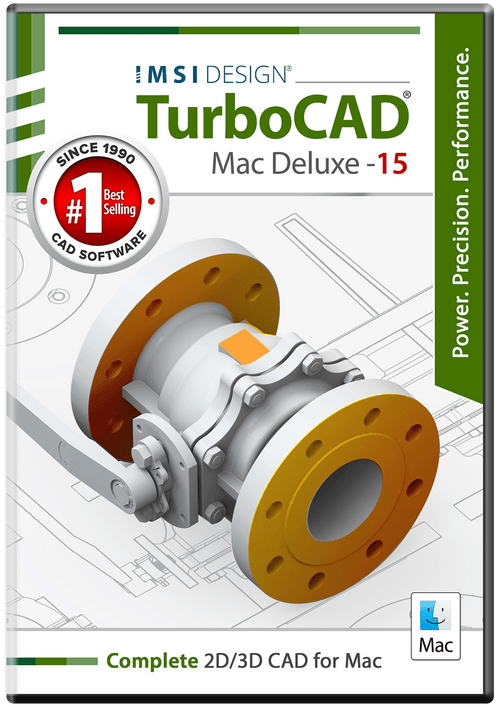
TurboCAD Mac Deluxe 2D/3D provides solid modeling technology found in many higher-end products. You will have over 275 tools for 2D drafting and a complete set of 3D design tools at your command. Yet thanks to our user-friendly interface, you’ll be able to go from start to finish in no-time-flat.
Drawing precisely is easy with TurboCAD Mac! We have designed it to be user friendly and intuitive to work with.
TurboCAD Mac Deluxe 2D/3D includes 3D printing tools to prepare and validate your designs to make them 3D printer ready.
Whether you’re a team of one or many, you’ll have the interoperability needed to collaborate. TurboCAD is compatible with over a dozen popular CAD and Graphics formats. You will be able to deliver files that can be opened and edited by users of AutoCAD® andother popular design software. Your team will be running like a well-oiled machine.
Price: $299.99
Choose Version
TurboCAD Mac Deluxe 2D/3D provides solid modeling technology found in many higher-end products. You will have over 275 tools for 2D drafting and a complete set of 3D design tools at your command. Yet thanks to our user-friendly interface, you’ll be able to go from start to finish in no-time-flat.
Drawing precisely is easy with TurboCAD Mac! We have designed it to be user friendly and intuitive to work with.
TurboCAD Mac Deluxe 2D/3D includes 3D printing tools to prepare and validate your designs to make them 3D printer ready.
Whether you’re a team of one or many, you’ll have the interoperability needed to collaborate. TurboCAD is compatible with over a dozen popular CAD and Graphics formats. You will be able to deliver files that can be opened and edited by users of AutoCAD® andother popular design software. Your team will be running like a well-oiled machine.
Payment Methods We Accept
Your payment information is processed securely. We do not store credit card details nor have access to your credit card information.
Return Policy
We offer refunds to original payment method if the following are met:
Returns can be requested by logging into your account here.
We offer refunds to store credit if the following are met:
Returns can be requested by logging into your account here.
If the above requirements ARE NOT met:
The sale is considered final and cannot be returned.