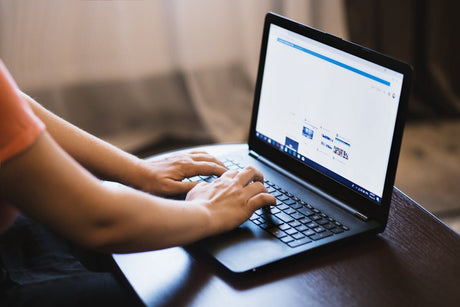
Instant-Download vs. Cloud-Based Software: Pros and Cons
Remember when “installing software” meant unwrapping a shiny CD, popping it into the drive, and hoping it didn’t scratch halfway through setup? Yeah. That era’s gone. Now, you can download...
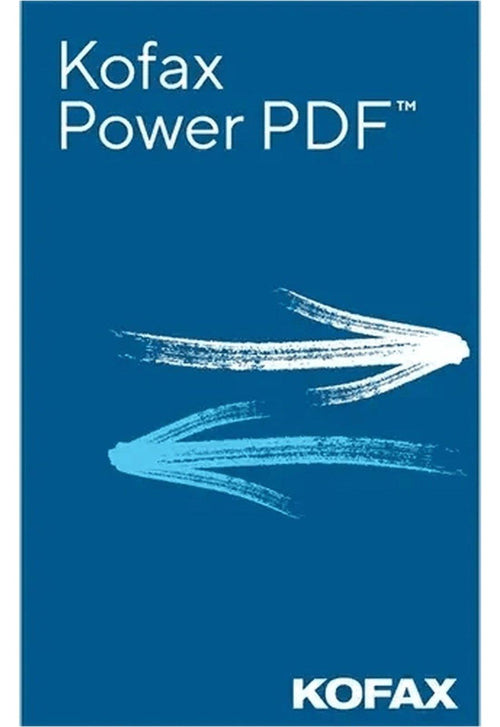
Looking for a PDF editor that doesn't come with monthly fees? You found it. Kofax Power PDF Advanced 5.0 is the ultimate solution for home office users, students, and small businesses.
With its wide range of features, user-friendly interface, and unbeatable price, it's the go-to choice for managing all your PDF needs on both Windows and Mac platforms. Pay for it once. Own it forever—no recurring costs.
Why do so many choose Power PDF? A few reasons include:
Take your PDF editing capabilities on the go! Power PDF has a mobile app for iOS and Android devices. Access and edit your PDF files anytime and anywhere. Stay productive wherever you are. Seamless integrations make document management easy.
Price: $159.00
Choose Version
Looking for a PDF editor that doesn't come with monthly fees? You found it. Kofax Power PDF Advanced 5.0 is the ultimate solution for home office users, students, and small businesses.
With its wide range of features, user-friendly interface, and unbeatable price, it's the go-to choice for managing all your PDF needs on both Windows and Mac platforms. Pay for it once. Own it forever—no recurring costs.
Why do so many choose Power PDF? A few reasons include:
Take your PDF editing capabilities on the go! Power PDF has a mobile app for iOS and Android devices. Access and edit your PDF files anytime and anywhere. Stay productive wherever you are. Seamless integrations make document management easy.
We offer refunds to original payment method if the following are met:
Returns can be requested by logging into your account here.
We offer refunds to store credit if the following are met:
Returns can be requested by logging into your account here.
If the above requirements ARE NOT met:
The sale is considered final and cannot be returned.
Training Materials cannot be returned.
SoftwareCW Plus Membership charges are non-returnable. The membership can be cancelled here.