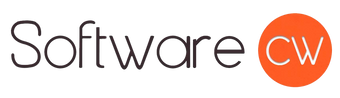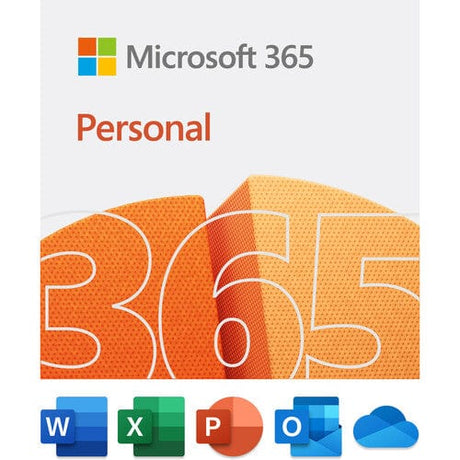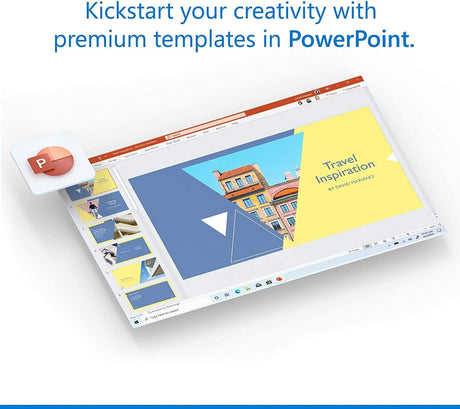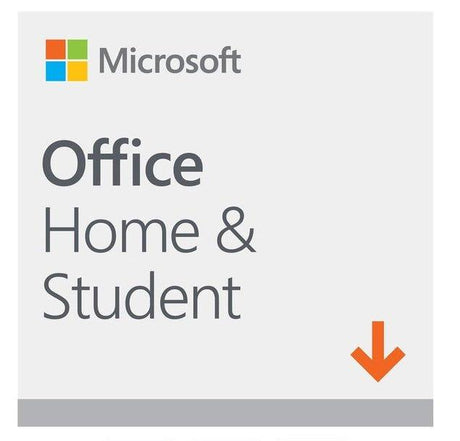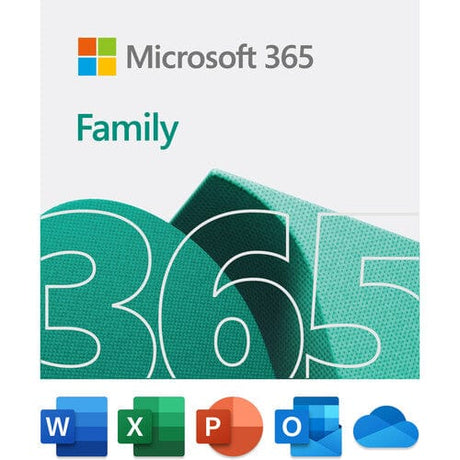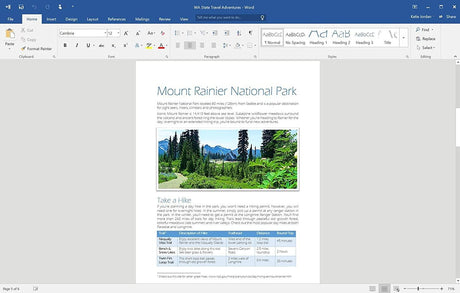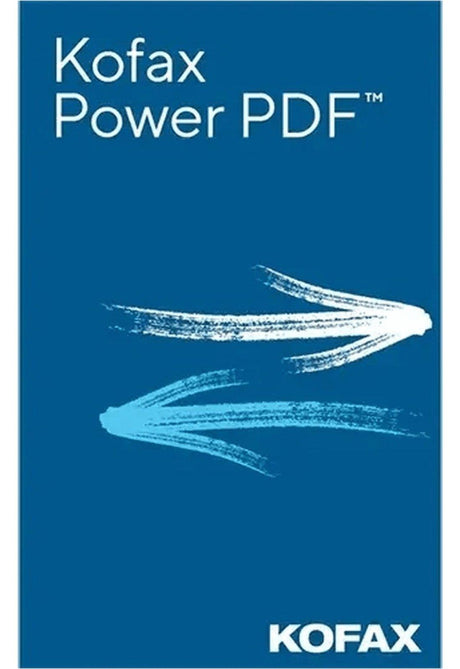Windows and Mac are two examples of an operating system (OS). If you’re wondering, “Which Windows OS do I have?”, you’re certainly not alone. Knowing exactly which operating system version your device uses is crucial for keeping computers, tablets, smartphones, and any Windows-based device is essential for keeping these devices secure.
This information is also vital to know before you purchase and install software. It’s also useful when upgrading hardware or planning to transition from one device to another, since software licenses may depend on your exact Windows version.
In this post, we’ll cover:
- Why knowing your OS matters
- How to find your OS version on Windows
- Troubleshooting steps if you can’t find this information
Why Knowing Which OS Version You Have Matters
Before jumping into our instructions, let’s talk about why knowing this information is important. You might be unaware that companies create programs and updates that are only for specific versions of Windows.
If you don’t know which OS version you’re running, it can lead to lots of confusion and stress. You may end up downloading the wrong software or missing out on critical Windows security patches and updates.
Examples include:
- Software Compatibility: For example, some apps may only work with Windows 10 or 11. Typically, newer software releases will be compatible with newer versions of Windows OS.
- Security Updates: As time goes on, outdated versions of Windows no longer receive regular patches like newer versions do.
- Troubleshooting: Knowing your exact OS version is often crucial when speaking with tech support or attempting to resolve device-related issues independently.
How to Find Your OS Version on Windows: X Helpful Methods
Method 1: Using the Settings Menu (Easiest Method)

- Click the Start menu (Windows icon).
- Select the Settings option (the gear-shaped icon).
- Go to System > About
- Under Windows specifications, you should see the edition and version of Windows you’re using.
Note: This method is intended to work for devices running Windows 10 or Windows 11.
Method 2: Checking by Using the “Run” Command
This convenient method works across most Windows versions:
- Press the Windows Key + R. This should open the Run box.
- Type “winver” and press the Enter key.
- You should see a window pop up displaying your Windows edition and version number.
Method 3: Control Panel (Use With Older Windows Versions)
Are you using Windows 7 or Windows 8? If so, checking your Control Panel is how to find your OS version on Windows.
- Click on the Start Menu icon. It should be in the lower left corner of your monitor.
- Open the Control Panel.
- Select System and Security > System, which should display your Windows edition and version.
Method 4: System Information Tool (Try If Other Methods Don’t Work)
- Press Windows Key + S
- Type “System Information”
- Open the tool and check under System Summary for:
- OS Name
- Version
- Build number
Troubleshooting: Help! I Can’t Find My OS Version
Unfortunately, there’s no guarantee that the methods mentioned above will always display the information you need. If that happens, you can:
- Boot your computer into safe mode.
- Use Command Prompt and enter “systeminfo” for a full breakdown.
Shop for Windows Operating Systems at SoftwareCW
At SoftwareCW, we make it easy to get the right software for your devices. Once you know how to find your OS version on Windows, you’ll be ready to explore our incredible catalog of authentic programs designed for everything from business software to music production and system security.
Plus, every product we offer comes to you through an instant digital download. With fast delivery, competitive pricing, and dedicated support, SoftwareCW helps you confidently install the right software.
[Shop Now]