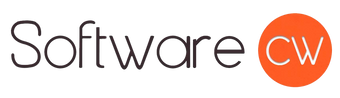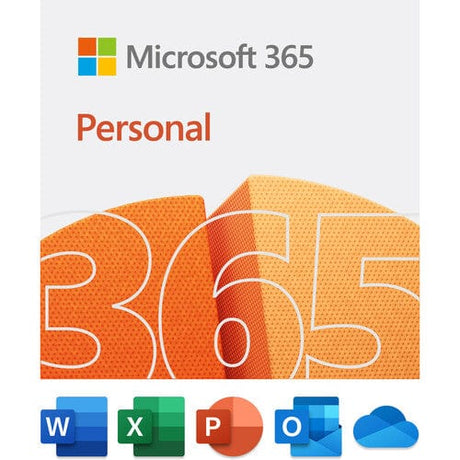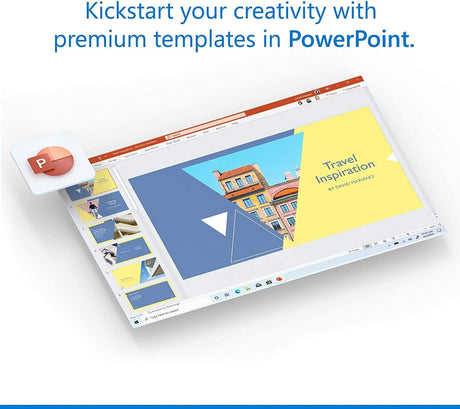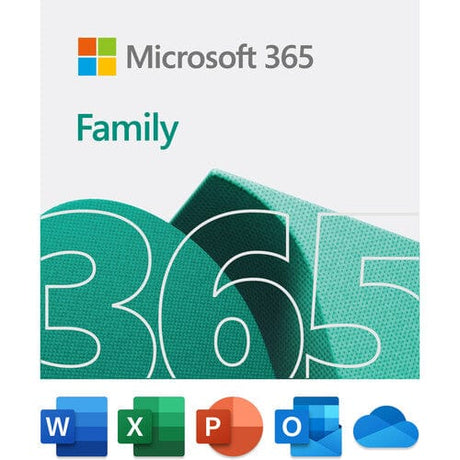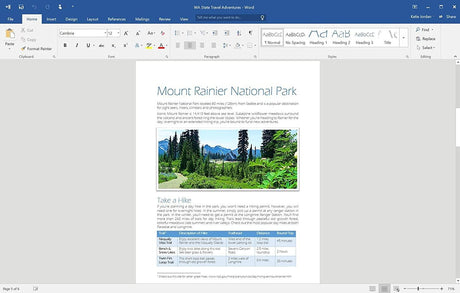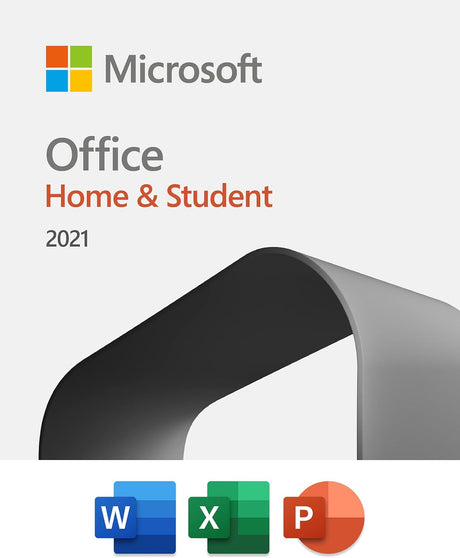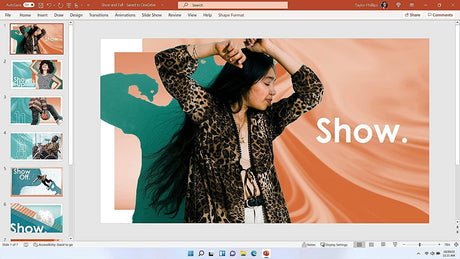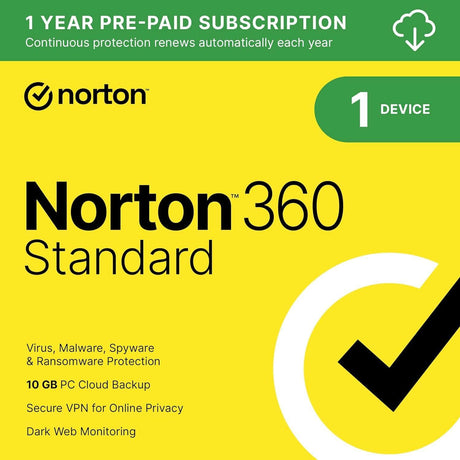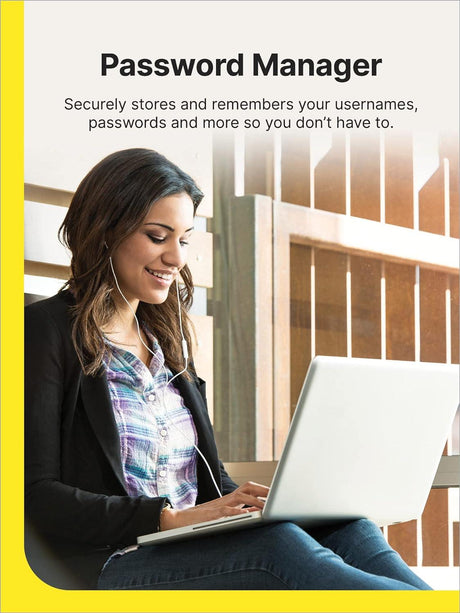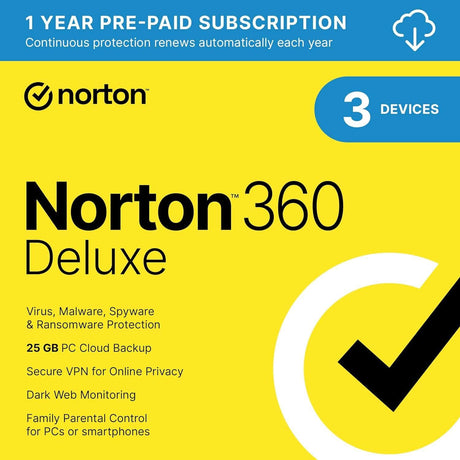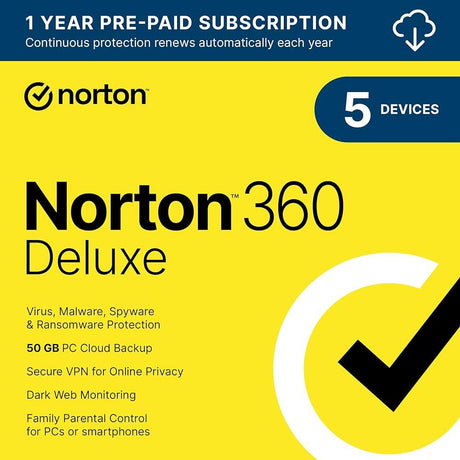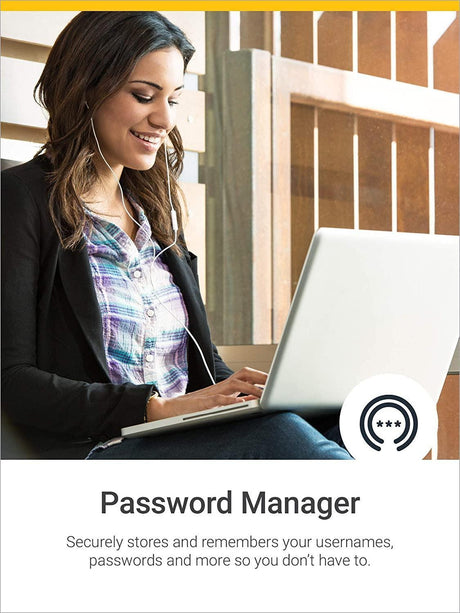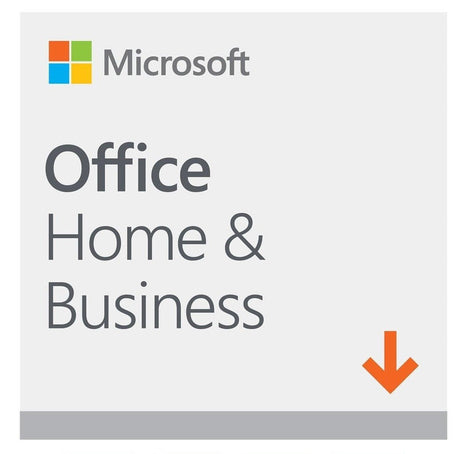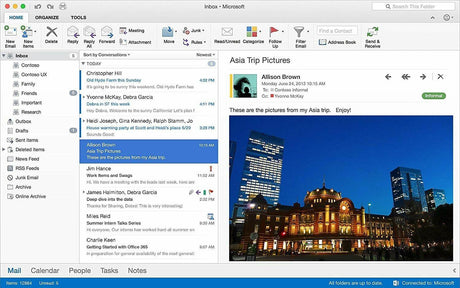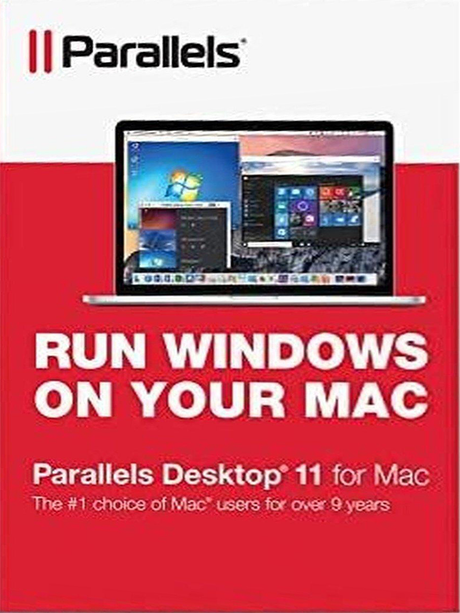Are you wondering, “What macOS do I have?” It’s a more common question than you might think. Many users get confused. Apple releases new versions of macOS regularly, and keeping track of which one your device runs is important for compatibility, performance, and security. It happens all the time. Because of that, knowing how to check the macOS version is an essential skill for every Mac user.
Whether you own a MacBook, iMac, or other macOS-compatible device, our guide will show you exactly where to find your macOS version quickly and easily.
In this blog post, you’ll find out:
- Why knowing your macOS version matters
- How to check macOS version in three simple ways
- What to do if you can’t find your version info
Why Knowing What macOS You Have Matters
Finding out your specific macOS version is more than just trivia or useless information. On the contrary, this information directly impacts how well your system functions and what’s possible with it, including:
- Ensuring Software Compatibility: Many applications are designed to work with certain operating system versions. For example, your business software may require macOS Monterey or higher.
- Accessing Security Updates: Like Microsoft does with Windows, Apple phases out older Mac operating systems. That means a macOS that’s no longer supported won’t gain access to critical security patches. Checking your version ensures your Mac device stays protected.
- Utilizing Troubleshooting/Technical Support: Speaking to technical support? Searching for device or program-related solutions online? Knowing where to find your macOS version you’re running is often vital information.
How to Check macOS Version: 3 Easy Methods

Method 1: Using the Apple Menu (Easiest Version)
- Click the Apple logo in the top-left corner of your screen.
- Choose the About This Mac option.
- A new window should open, showing the macOS name (like Ventura or Sonoma) and the version number you’re running.
This option is typically the quickest and fastest way to answer the question, “What macOS do I have?”
Method 2: System Settings/Preferences
- Open the Apple menu.
- Select System Preferences or System Settings.
- Choose General > About to view your macOS version, build number, and hardware details.
Depending on your version, you may see either a System Preferences (for older macOS) or System Settings (for newer macOS) option.
Method 3: Using Terminal (Recommended for Advanced Users Only)
If you’re comfortable with using command lines, Terminal offers a solution for checking a macOS version. Choose this option if you want precise system details for software installation or troubleshooting purposes.
Here’s what to do:
- Go to Applications > Utilities > Terminal.
- Type the following command: “sw_vers”
- Press the Enter key.
If done correctly, your Mac should now display the product name, version, and build number.
Troubleshooting Tips: What If You Can’t Find It
Sometimes, especially when working with computers, you may run into issues. These problems may prevent you from using the previously mentioned methods for how to check your macOS version.
If that’s the case, try these troubleshooting steps:
- Safe Mode: Boot into Safe Mode. If that’s successful, use the Apple menu method for acquiring macOS-related info.
- Recovery Mode: Access OS details while troubleshooting startup problems.
- Contact Apple Support: If problems persist, Apple Support can confirm your system version and help resolve deeper issues.
Shop for the Best macOS-Compatible Software
Now that you know how to check your macOS version, you’re ready to choose the right software for your device. When you’re ready to start software shopping, choose SoftwareCW. We make it easy to find legitimate software from leading brands, with reliable support and great pricing, so you can install with confidence and keep your Mac running smoothly.
[Shop Now]